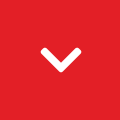How to set up a business Facebook page
June 2020
Reading time: 4 minute(s).
About to set up a Facebook page? STOP. This may sound dramatic, but you will thank us later.
We have spent many hours helping to recover businesses’ Facebook pages. To make the process easier, we’ve created a three-step guide on how to correctly set up a Facebook page using Business Manager.

What is Facebook Business Manager?
- A platform that allows you to secure all your Facebook and Instagram assets under your business name
- Manage your Facebook profile and Ad access
- Create and manage a Facebook Ad account
- Partner with agencies without handing over the ownership of your page
When it comes to populating the page, our digital experts know exactly what steps to take to make it look great. Speak to our team about the best methods of running a Facebook profile, and the results we can deliver
Contact Us NowStep Three
Assign Admin Roles
This is where things tend to go pear-shaped. Facebook state that there must only be one owner/admin of a Business Manager account at one time. This should always be a Director. Think carefully and cautiously about assigning an admin.
For Marketing Managers
It is best for them to have their own access to the profile, so they do not have to view it through your personal Facebook account. They should not be given the role of ‘Owner’. Instead, we recommend choosing the ‘Employee access’ option under the ‘People’ option.
For Agencies
You can add them as ‘Partners’. This is the industry-standard way of working on client’s Facebook accounts, and agencies should not be listed as admins on your own Business Manager account.
If you make somebody else a top-level admin, they can, theoretically, kick you off the profile. In one case, we were called in to help when a verified public figure was blocked from their Facebook Business Manager, and their page was used to sell knock-off handbags. Not securing your Facebook access can have serious implications on your brand, so we recommend checking your current set up as a matter of relative urgency.
Our best advice on protecting your account:
- Ignore and block Facebook messages from users posing as “Facebook Ad experts”.
- Do not give your Business ID or AD ID number to anyone who is not either a trusted employee or agency.
- If a staff member is leaving your business, ensure all access is removed on their last-working day.
- Add a two-step verification security setting to your personal Facebook profile for added peace of mind.
You Are Good To Go
Now you can rest assured that you have complete control over your Facebook and Instagram assets. You should always be cautious of who you give access to.
Need Help?
We can help to review your account and make suggestions from security to engagement-boosting content. Get an audit of your social media presence by contacting us today on 01763 274674.